How Does the Command Line Work?
A text-based operating system interface that passes the user’s commands to the operating system is The command line (also known as the console or Terminal). Windows Command Processor is the official name for Command Prompt, but it’s also known as the command shell, cmd prompt, or even its filename, cmd.exe.
The Command Prompt allows you to arrange files, launch applications, and execute other commands related to the operating system, device, or network. The majority of those commands use scripts and batch files to automate tasks, perform advanced administrative functions, and troubleshoot or resolve specific Windows issues.
Bash, or "Bourne-Again Shell," is the Command-Line we use. It's a text-based shell for controlling the machine. The Command Prompt is often referred to wrongly as "the DOS prompt" or "MS-DOS." Command Prompt is a Windows application that mimics many of the command-line capabilities of MS-DOS, but it isn't MS-DOS.
People use Command-Line for a variety of reasons.
While using a command-line interface necessitates memorizing many commands, it can be a useful tool that should not be overlooked. You can do nearly all of the same functions with a command line as you can with a GUI. On the other hand, many tasks can be completed faster and more easily automated, and completed remotely. It would help if you learned how to use the Command line for several reasons, such as:
- Tasks that are often conducted must be automated.
- You need to handle files and directories and the contents inside them more quickly and easily.
- On a computer or a web server, you'll need to control files and their data.
How to open a command prompt on your pc?
For Windows: Each of the following should open a command window, depending on your Windows version and keyboard:
- Enter "Command Prompt" in the search box on the Start menu.
- Go to the Start menu, click on Windows System, then click on Command Prompt.
- Go to the Start menu, click on All Programs, followed by Accessories, then click on Command Prompt.
- Go to the Start screen and press the down arrow that appears when you hover your mouse over the lower-left corner of the screen. The Apps page should now be visible. In the Windows System portion, select Command Prompt.
- Click the "X" key when holding down the special Windows key on your keyboard. From the pop-up menu, select "Command Prompt."
- To open a "Run" window, hold down the Windows key and press the "R" key simultaneously. In the box, type "cmd" and press the OK key.
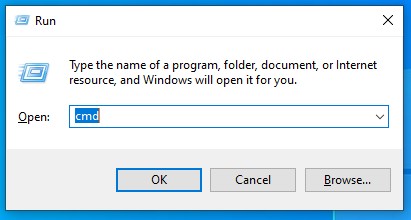
For OS X: Go to Applications followed by Utilities, then click on Terminal.
For Linux/Ubuntu: The easiest and quickest way to open a terminal is by using a shortcut. So press Ctrl+Alt+T, and the Command Prompt will open.
Commands to run on the command line
In a command line, there are a variety of thousands of commands that you can use. It would be difficult to remember all of the commands, syntax, and choices for each command.
Conclusion
You now understand how a command prompt works, the most widely used commands, and the benefits of understanding and using one. The Command-Line gives you an advantage over using a GUI to communicate with the file system because it allows us to operate on a remote server, perform the same collection of operations on a large number of files easily, and gives you access to functionality that is only accessible in command-line versions.
Other useful articles:
- Basic Windows CMD commands
- Cool CMD Commands Tips and Tricks
- Best CMD Commands for Hacking
- CMD Commands for Wireless Network Speed
- Useful Keyboard Shortcuts for CMD
- What Info about My Laptop Can I Check with CMD and How?
- Getting Started with CMD Windows
- TOP-12 Command-Line Interview Questions (Basic)
- Command-Line Interview Questions (Advanced)
- CMD Commands to Repair Windows
- CMD Commands to Speed Up Computer
- CMD Commands for MAC OS
- How Does the Command Line Work?
- MS-Dos Interview Questions in 2021
- Windows OS Versions and History
- Recent Windows Versions Compared
- Basic Windows Prompt Commands for Every Day
- Windows Command Line Cheat Sheet For Everyone
- Windows Command Line Restart
- Windows Command Line for Loop
- Windows Command - Change Directory
- Windows Command - Delete Directory
- Windows Command Line – Set Environment Variable